 |
You can enable mail port redirection to run your own mail server, even
if your ISP is blocking Port 25 to your computer. The feature will allow
you to run a mail server on a port other than the default Port 25 used
for mail.
Mail port redirection setup
Right-mouse click
on the PlanetDNS Client icon  in the system tray and select Properties... in the system tray and select Properties...
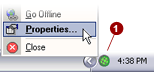
Click on the E-Mail
 tab. tab.
 NOTE: If you do not
see the E-Mail tab, it means that the software is running in Novice mode.
To see the E-Mail tab, you must set the software to Expert mode.
For details, click here. NOTE: If you do not
see the E-Mail tab, it means that the software is running in Novice mode.
To see the E-Mail tab, you must set the software to Expert mode.
For details, click here.
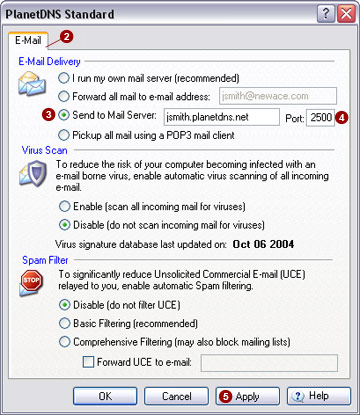
Select the Send
to Mail Server:  option. option.
Enter the number of the port you want to use for
redirection in the Port:  field. field.
Press the Apply
 button to update and save the changes. button to update and save the changes.
More about mail port redirection
When mail port redirection is enabled, all mail sent to your Internet
name (domain name) will first arrive at the PlanetDNS mail servers. From
there, our mail servers will connect to your mail server on the port you
have specified in the Port:  field. field.
 NOTE:
You will have to configure your mail server to run on the port you NOTE:
You will have to configure your mail server to run on the port you
 specified in steps 3 and 4 above. specified in steps 3 and 4 above.
|
 |