 |
The Mail Relay  tab
allows you to view the status of the mail relay queues for your Internet
name (domain name). Whether you are running your own mail server, or have
all e-mail for your Internet name (domain name) forwarded to an address
managed by your Internet service provider, you can use this plug-in to
see what’s waiting to be delivered to you. tab
allows you to view the status of the mail relay queues for your Internet
name (domain name). Whether you are running your own mail server, or have
all e-mail for your Internet name (domain name) forwarded to an address
managed by your Internet service provider, you can use this plug-in to
see what’s waiting to be delivered to you.
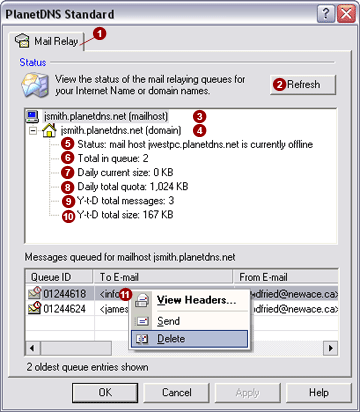
Viewing the status of your
mail relay queue
Press the Refresh
 button to
retrieve up-to-date information about your Internet name (domain name)
e-mail relay status from our PlanetDNS mail servers. button to
retrieve up-to-date information about your Internet name (domain name)
e-mail relay status from our PlanetDNS mail servers.
In the top window, select the mailhost
 . .
For each mailhost there are one or more Internet
names (domain names) with associated e-mail addresses. Select the domain  with the associated
e-mail relay queue you want to see. with the associated
e-mail relay queue you want to see.
A list will open indicating the following status
information for the selected domain:
Status 
The status of your mail server (mailhost), as tracked by our mail relay
servers, is displayed. If your mail server is working, the status will
indicate Ready, otherwise, it
will indicate Fail.
Total in queue 
Indicates the number of messages that are currently being temporarily
stored (queued) on the PlanetDNS mail store-and-forward servers while
your mail server is offline. You can highlight a mailhost in the top window
and get a listing of the e-mail messages currently in the corresponding
mail relay queue. If the mailhost is responsible for handling e-mail for
multiple domains, then any e-mail messages in the queue for any of the
multiple domains will be listed in the bottom window.
To view the queue entries for a specific domain, highlight the desired
domain  in the top
window . in the top
window .
Daily current size 
Indicates the current size of mail (in KB) that has been relayed through
our mail store and forward service for the day. The meter is automatically
reset to 0 KB once every 24 hours.
Daily total quota 
The daily total quota indicates how much mail can be managed for your
account by our mail servers each day. Should your mail volume exceed your
allowable daily total quota, our relay severs will notify you. You can
purchase additional store and forward space from us.
Viewing Message Headers
You can view the entire e-mail message header
by highlighting the desired entry  in the bottom list and pressing the right mouse button. in the bottom list and pressing the right mouse button.
From the popup menu, select View
headers…, which will start Windows®
Notepad application to display the details of the message headers.
Deleting a message from the queue
You can delete a message from the mail relay queue
by selecting the appropriate entry  in
the bottom window and pressing the right mouse button. in
the bottom window and pressing the right mouse button.
From the popup menu, select Delete.
You will be asked to confirm your choice to delete the selected message.
 NOTE: A deleted message
cannot be retrieved. NOTE: A deleted message
cannot be retrieved.
Automatic re-queuing after online status change
Any mail pending for your Internet name will be automatically queued
for delivery, if your PlanetDNS Client has been previously offline. There
could be a slight delay in delivery, depending on the volume being managed
at the time by the PlanetDNS mail servers.
To prompt immediate delivery, right mouse click on the PlanetDNS Client
icon in the system tray and select the Go
Offline option to identify your Internet name as being offline.
Next, repeat the procedure, but this time select the Go
Online option. Delivery of any queued e-mail will start within
approximate one minute.
|
 |
 tab
allows you to view the status of the mail relay queues for your Internet
name (domain name). Whether you are running your own mail server, or have
all e-mail for your Internet name (domain name) forwarded to an address
managed by your Internet service provider, you can use this plug-in to
see what’s waiting to be delivered to you.
tab
allows you to view the status of the mail relay queues for your Internet
name (domain name). Whether you are running your own mail server, or have
all e-mail for your Internet name (domain name) forwarded to an address
managed by your Internet service provider, you can use this plug-in to
see what’s waiting to be delivered to you.